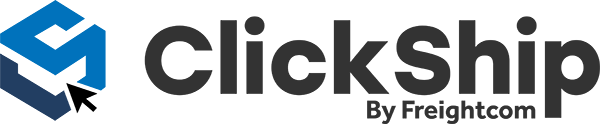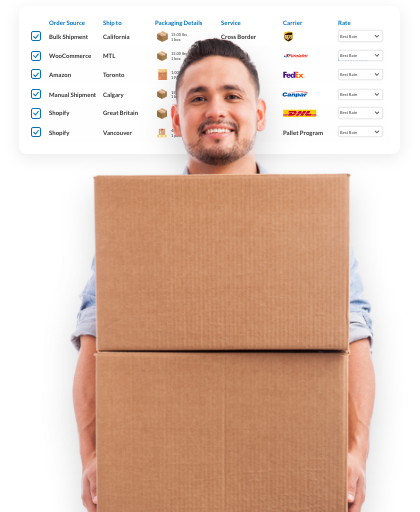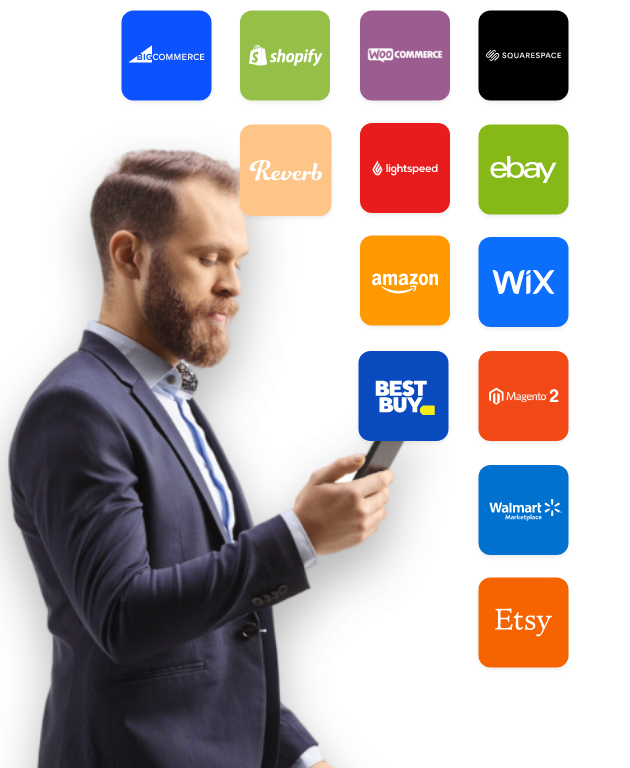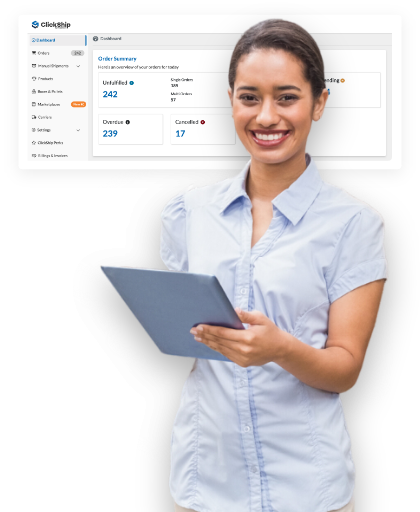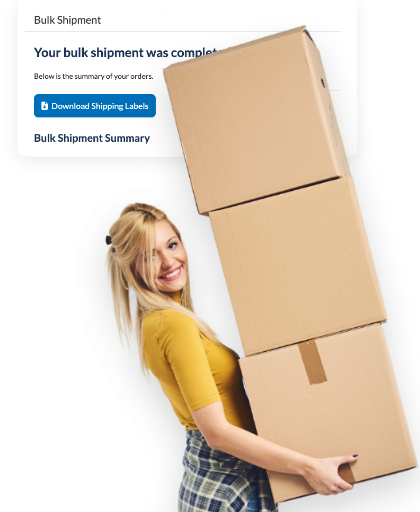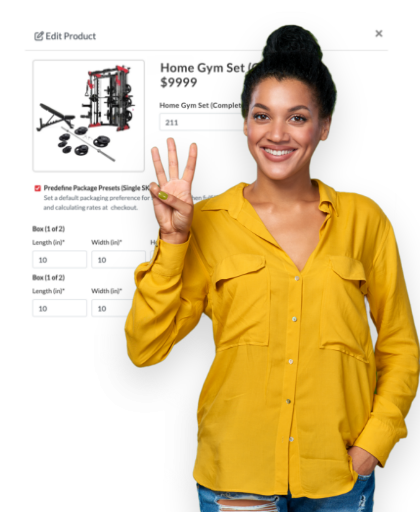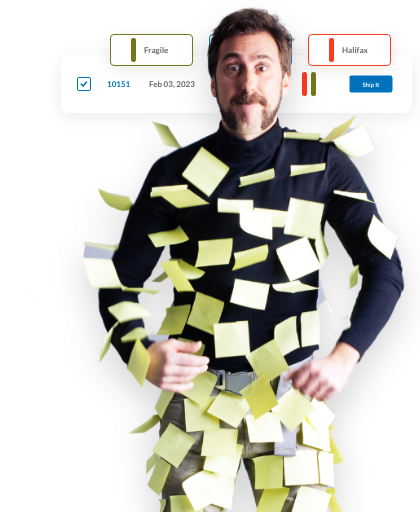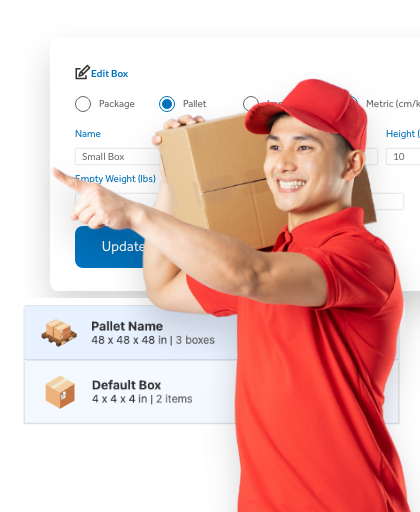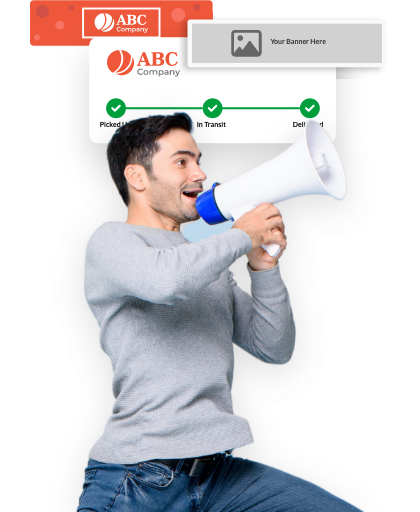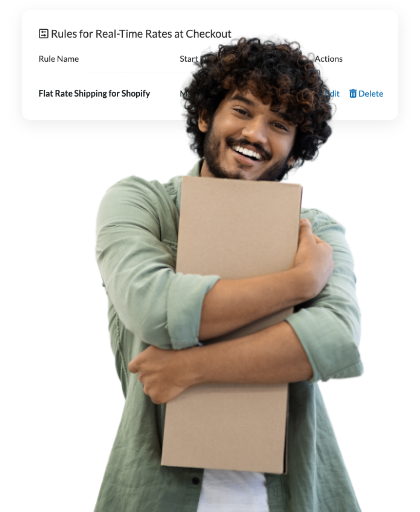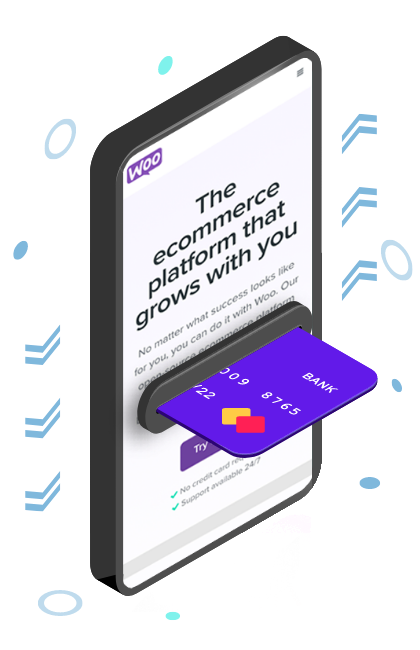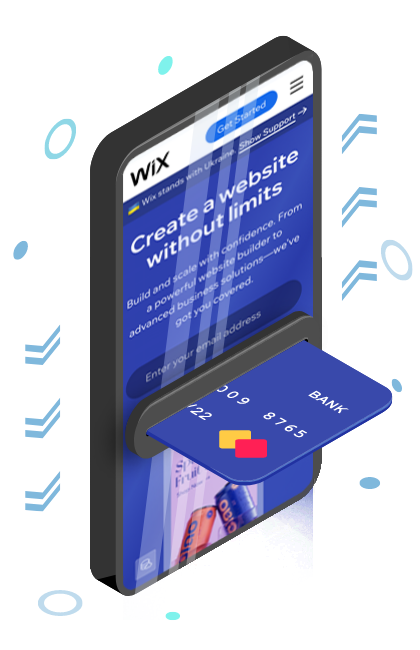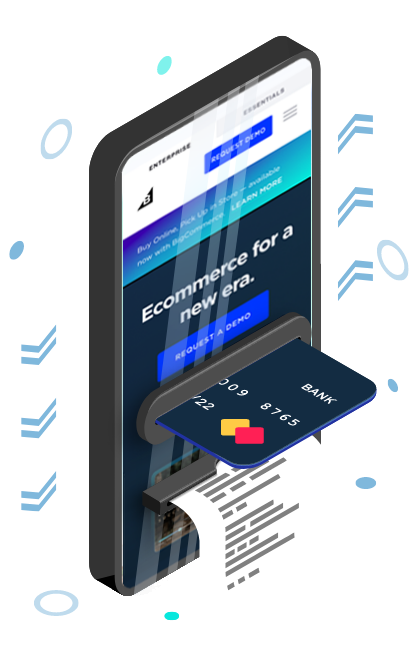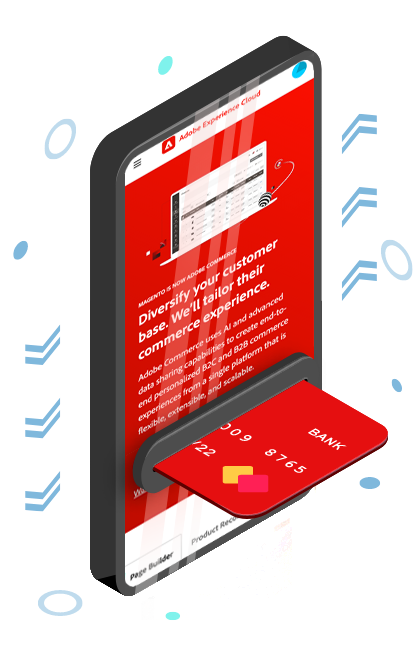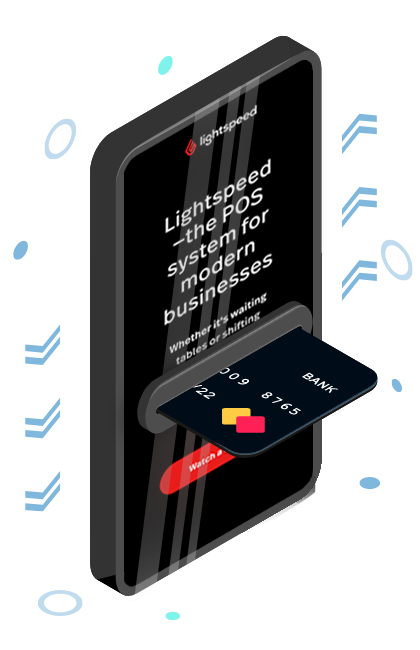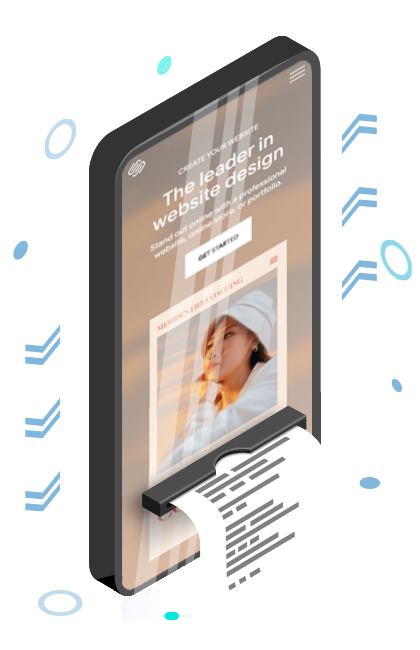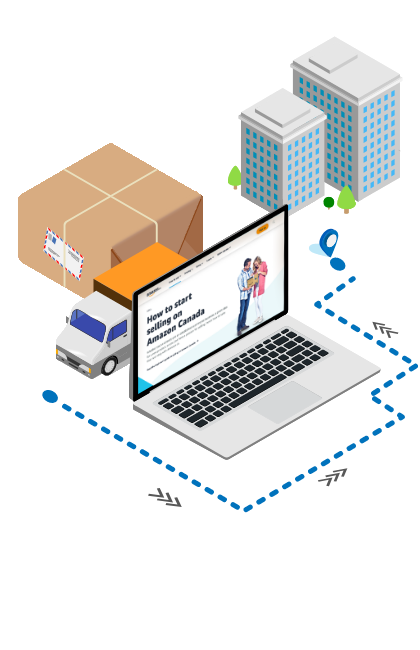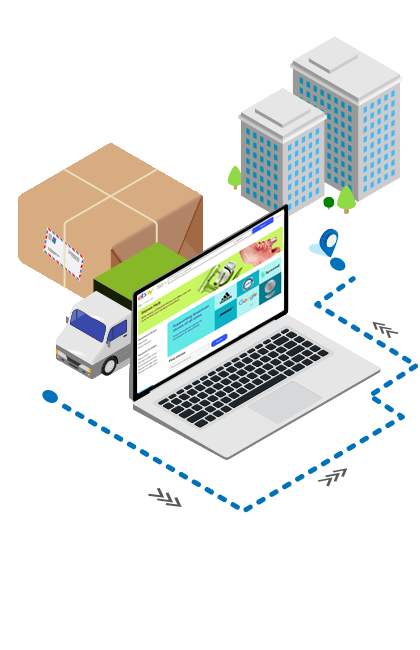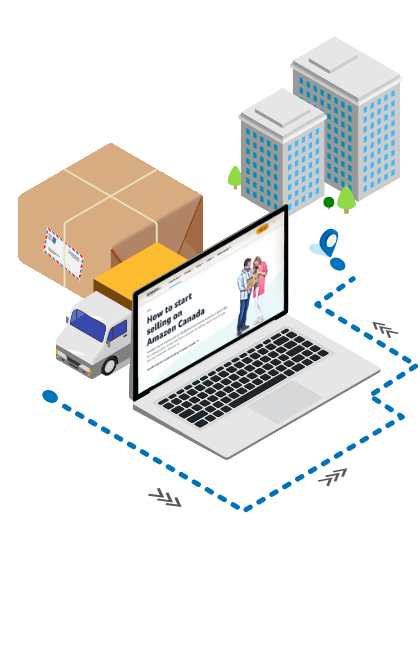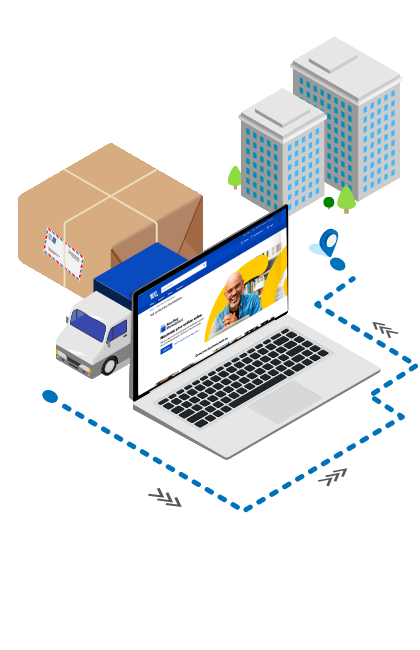Ship with the best carriers in the
industry for less!
Connecting your BigCommerce Store with ClickShip
Integrating your BigCommerce store allows you to manage and fulfill your orders in one consolidated shipping platform.
In this article, we’ll be going over how to connect your BigCommerce store with ClickShip. There are a few methods to do this:
-
Connect your BigCommerce Store on ClickShip as a New User
-
Connect your BigCommerce Store on ClickShip as an Existing User
-
Downloading ClickShip from BigCommerce App Marketplace
Before you start
Things you need to know before you begin the installation:
-
ClickShip will have read/write permissions to orders, products, and customer information. This allows data sync on your orders and tracking between both platforms.
-
New orders will display at a 3-hour interval on ClickShip
-
The time it takes to connect your store depends on how many orders and products are in your store.
Download ClickShip App from the BigCommerce App Marketplace
-
Go to the BigCommerce Apps Marketplace
-
Log in to your BigCommerce account
-
Search ClickShip in the search bar
-
Click on ClickShip
-
Click on Get App
-
This will take you to the ClickShip landing page for BigCommerce.
-
If you are an existing user, then click on Already a ClickShip Customer. If you are a new user, then click on Sign up and connect your store.
Connect your BigCommerce Store on ClickShip as an Existing User
-
Log in to your ClickShip account
-
Click on Marketplaces
-
Click on + Add New Store (If this is your first time connecting a store, then proceed to Step 4)
-
Click BigCommerce
-
Add your Store Name and your BigCommerce website URL
-
Agree to the BigCommerce terms and click Confirm
And that’s it! Your orders and products will import automatically into your account. You can now start fulfilling and scheduling pickups for your orders. We recommend setting up your boxes and pallets to help speed up the process of fulfilling orders.
Connect your BigCommerce Store on ClickShip as a New User
-
Sign up for a free account on ClickShip
-
Verify your email and continue the sign-up process
-
Select BigCommerce as your marketplace.
-
Click on + Add New Store (If this is your first time connecting a store, then proceed to Step 4)
-
Click BigCommerce
-
Add your Store Name and your BigCommerce website URL
-
Agree to the BigCommerce terms and click Confirm
And that’s it! Your orders and products will import automatically into your account. You can now start fulfilling and scheduling pickups for your orders. We recommend setting up your boxes and pallets to help speed up the process of fulfilling orders.